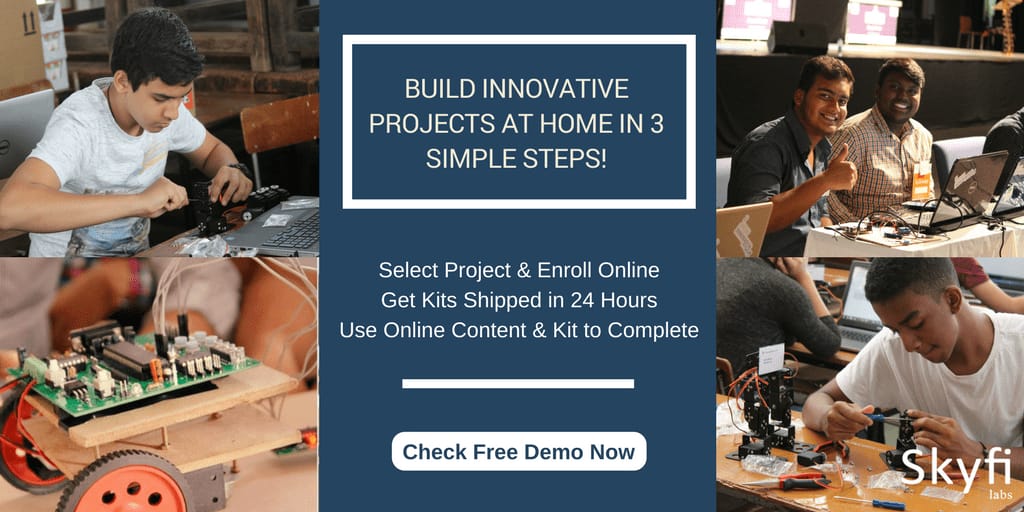☎ 18001237177 |
Blog |
Presence |
Contact Us |
Login
Published on 02 Jul 2021. Written by Dineshkumar E
 The aim of project management is to produce the end product that promotes some change for the profit of the organization that induced the project. Project management is the process of planning, controlling of various activities, and initiation to deliver the final product. In this tutorial, we are going to discuss how to create a project plan in ms project, which is one of the best project management tools widely used by the project managers.
The aim of project management is to produce the end product that promotes some change for the profit of the organization that induced the project. Project management is the process of planning, controlling of various activities, and initiation to deliver the final product. In this tutorial, we are going to discuss how to create a project plan in ms project, which is one of the best project management tools widely used by the project managers.