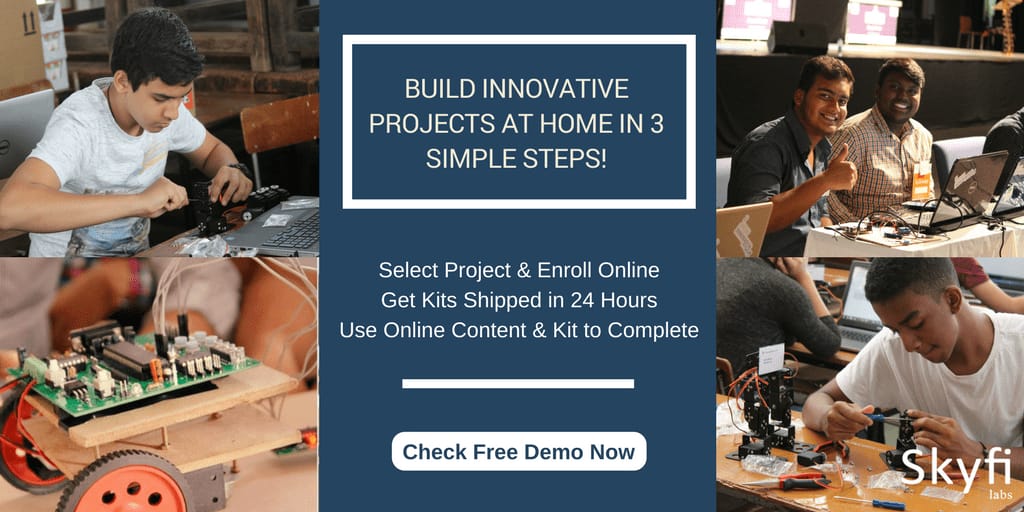☎ 18001237177 |
Blog |
Presence |
Contact Us |
Login
Published on 20 May 2022. Written by Dineshkumar E
 Augmented reality has gained huge popularity since its inception. It is widely used for gaming, eCommerce, healthcare, sports, etc. Augmented reality is the introduction of artificial things into the real world based on the environment. In this AR project, we will develop an Augmented reality android application which will replace the original card with a different one and will play a video on a static image.
Augmented reality has gained huge popularity since its inception. It is widely used for gaming, eCommerce, healthcare, sports, etc. Augmented reality is the introduction of artificial things into the real world based on the environment. In this AR project, we will develop an Augmented reality android application which will replace the original card with a different one and will play a video on a static image.