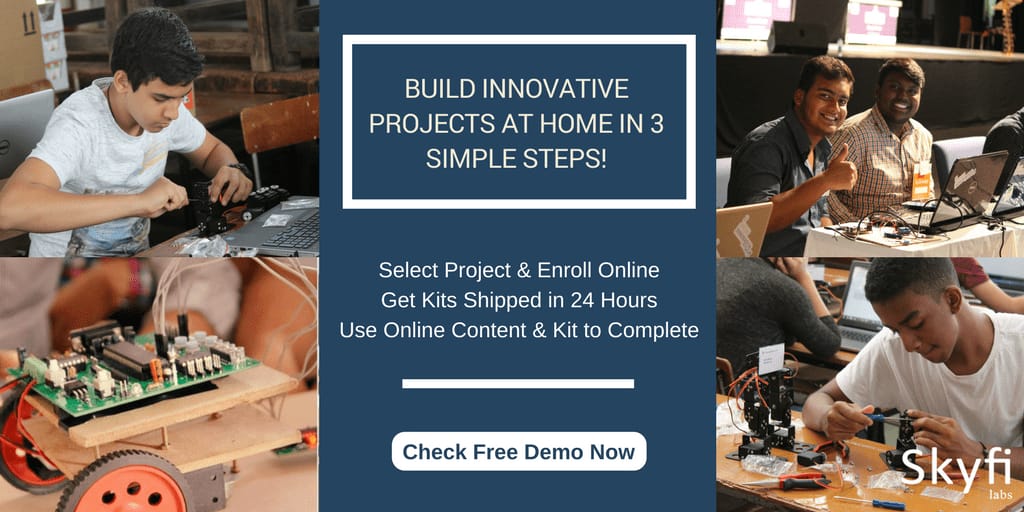☎ 18001237177 |
Blog |
Presence |
Contact Us |
Login
Published on 21 May 2021. Written by Ipshita Soni
 Are you looking for a web development project which can also benefit you later? Then, my buddy, you have landed on the right article. Creating a website has never ever been this easy. If you own a business or looking to start one and want to create a website for it then here is the right path. Without complicated coding and logic complications, you can easily build a brand-new website with a tool known as the bootstrap studio. This tool lets you develop a website with its easy in-built tools and framework. Follow and read the article to know more.
Are you looking for a web development project which can also benefit you later? Then, my buddy, you have landed on the right article. Creating a website has never ever been this easy. If you own a business or looking to start one and want to create a website for it then here is the right path. Without complicated coding and logic complications, you can easily build a brand-new website with a tool known as the bootstrap studio. This tool lets you develop a website with its easy in-built tools and framework. Follow and read the article to know more.