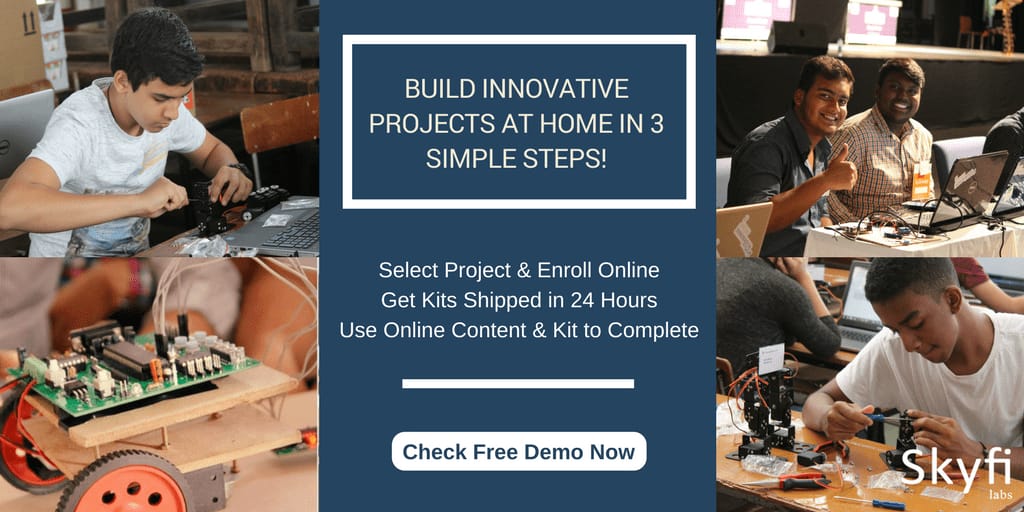☎ 18001237177 |
Blog |
Presence |
Contact Us |
Login
Published on 21 May 2021. Written by Ipshita Soni
 We all surf the internet day and night on our PC’s and mobile phones. We come across a lot of websites and we also think of owning or making one for ourselves. If creating a basic website has always been your dream but you are not a coder then my friend let me tell you creating it does not require coding. This web development project gives you a simple guide of how you can create a basic but cool website for yourselves within hours.
We all surf the internet day and night on our PC’s and mobile phones. We come across a lot of websites and we also think of owning or making one for ourselves. If creating a basic website has always been your dream but you are not a coder then my friend let me tell you creating it does not require coding. This web development project gives you a simple guide of how you can create a basic but cool website for yourselves within hours.